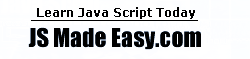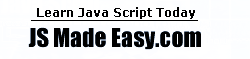The personal toolbar, new in Navigator 4.0, provides simplified access to links,
commands, and page location information. It is located below the menu bar in the Navigator
window. Besides adding links to web pages, you can add JavaScript methods that are
activated when you click on their corresponding button in the toolbar. For example, you
can add a method that opens a new window. To add a JavaScript method to the personal
toolbar, you need to create a bookmark and define a command for that bookmark (instead of
a link).