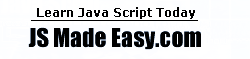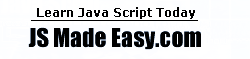Maximizing a window
Question: How do I maximize a window?
Answer:
To maximize the browser window, your code should determine
the available screen size and then resize
the window to the user's screen size.
Note that there is no reliable way to determine the screen size in version 3 of both
major browsers (except for calling Java from Navigator 3.x).
Therefore, the following sample function
maximizeWindow()
only works in versions 4 and newer. Try it now:
Here's the source code:
function maximizeWindow() {
if (parseInt(navigator.appVersion)>3) {
if (navigator.appName=="Netscape") {
if (top.screenX>0 || top.screenY>0) top.moveTo(0,0);
if (top.outerWidth < screen.availWidth)
top.outerWidth=screen.availWidth;
if (top.outerHeight < screen.availHeight)
top.outerHeight=screen.availHeight;
}
else {
top.moveTo(-4,-4);
top.resizeTo(screen.availWidth+8,screen.availHeight+8);
}
}
}
A couple of remarks:
1. In Windows, maximizing a window is equivalent to
- moving the window's top left corner
to the point x=-4, y=-4 and
- resizing the window to the screen size plus 8 pixels
(in both horizontal and vertical dimensions)
This allows to effectively hide the window borders.
Unfortunately, Netscape Navigator 4 requires a signed script to move the window's top left corner off screen,
and therefore the above (unsigned) script leaves the window borders visible.
(Before changing the window, the Netscape-specific branch of the script checks
whether the window is already maximized. If yes, it leaves the window as is.)
2. Note also that JavaScript code cannot change the look of the maximize
button (the second button in the top right corner).
 Back Back
|